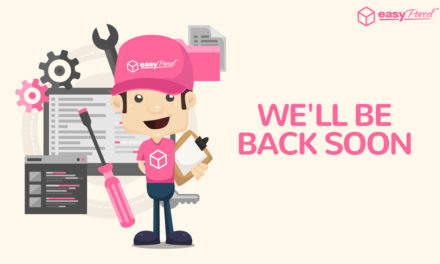Step 5: Fill up the details. You can choose either the Plugin Version or Simple Version. The “Plugin Version” will enabled you to automatically import your order straight to EasyParcel when you change your order status to Processing/Processed. Furthermore, “Plugin Version” will enabled your customer to view the shipping method and the shipping fee directly at the “CheckOut” page. As for “Simple Version”, you can only link EasyParcel with your shopping cart.
Using OpenCart Integration
Step 2: To import your order, click the “Import Item(s)” button. Your OpenCart order must be in “Processing” status in your store for the “Import Item(s)” function to work.
Step 3: To forward your order to payment, select your desired order or all order using the check box given.
OR
Step 5: Click “Send to Merge” to merge your order if the orders have the same address and you will be directed to payment process.





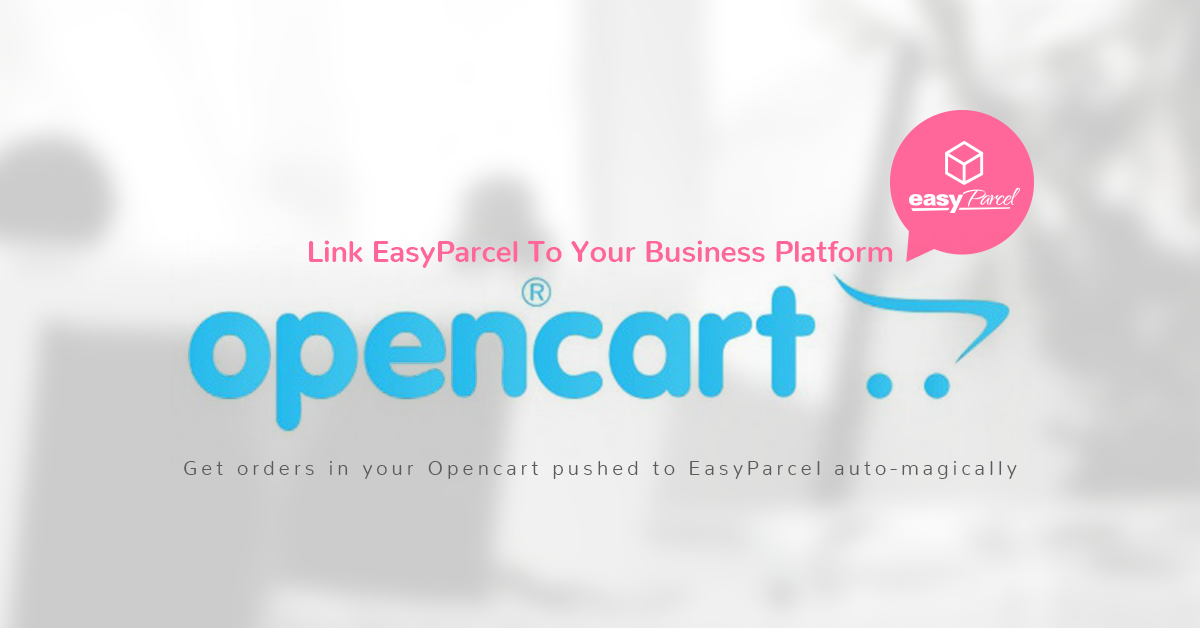














![[LIMITED TIME ONLY] RM5.90 NETT FOR PARCEL UP TO 5KG!](https://oldblog.easyparcel.my/wp-content/uploads/2017/09/1300x765sept-promo-rm5.90-440x264.jpg)
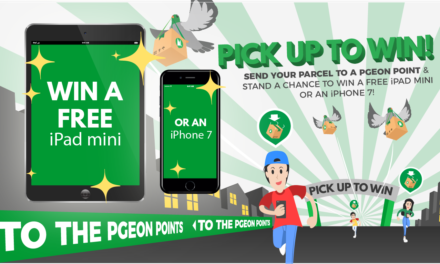
![[Holiday Notice] Happy Chinese New Year 2018!](https://oldblog.easyparcel.my/wp-content/uploads/2018/02/1300x765-CNY-Holiday-Notice-Banner-02-440x264.jpg)