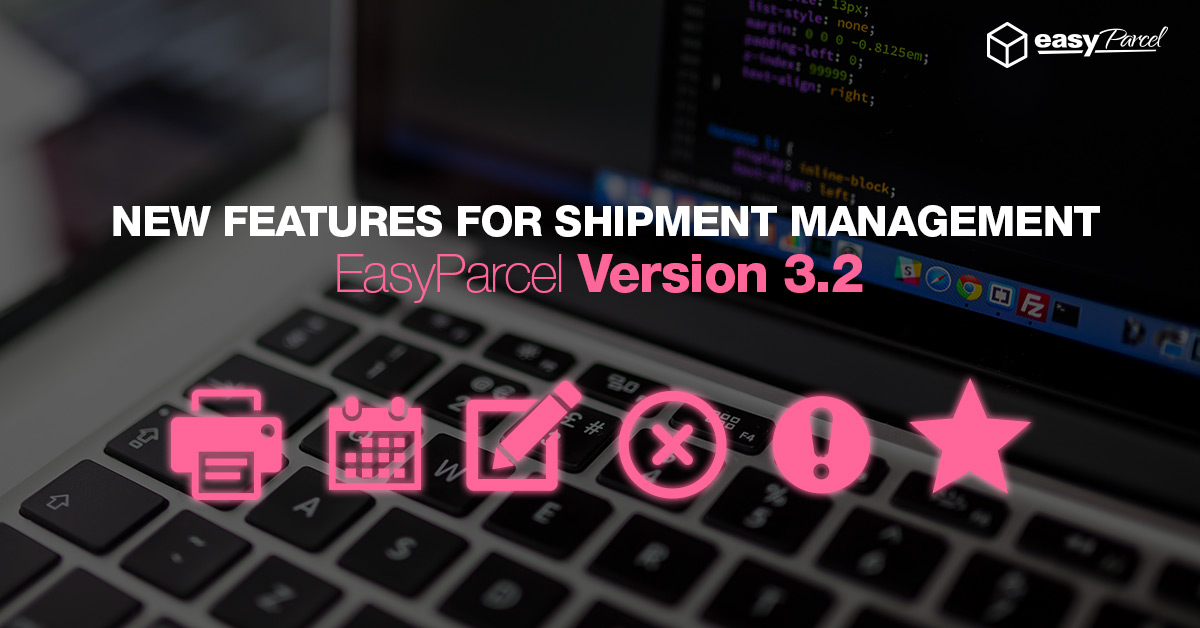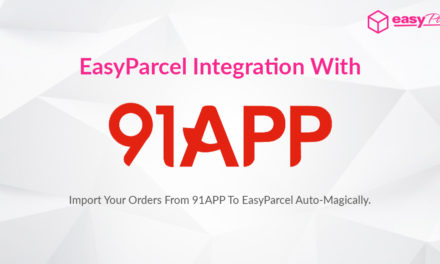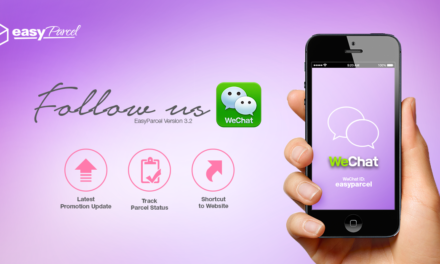We have added several new icons to the “All Shipments” tab, all the icons are explained at the bottom of the page.
Change Collection Date
Step 3. Your collection date has been rescheduled. Kindly note that you may only change your collection date once for each order.
Change Delivery Address
Step 4: Your address change request has been submitted. You will be notified via email within 2 hours on the request status.
Please reprint the air waybill should the request got approved. Kindly be reminded that you may only request oncefor each order.
Cancel orders
Step 3: Your order cancellation has been requested. You will be notified within 2 working hours on the cancellation status.
If you require any assistance please contact us at [email protected].