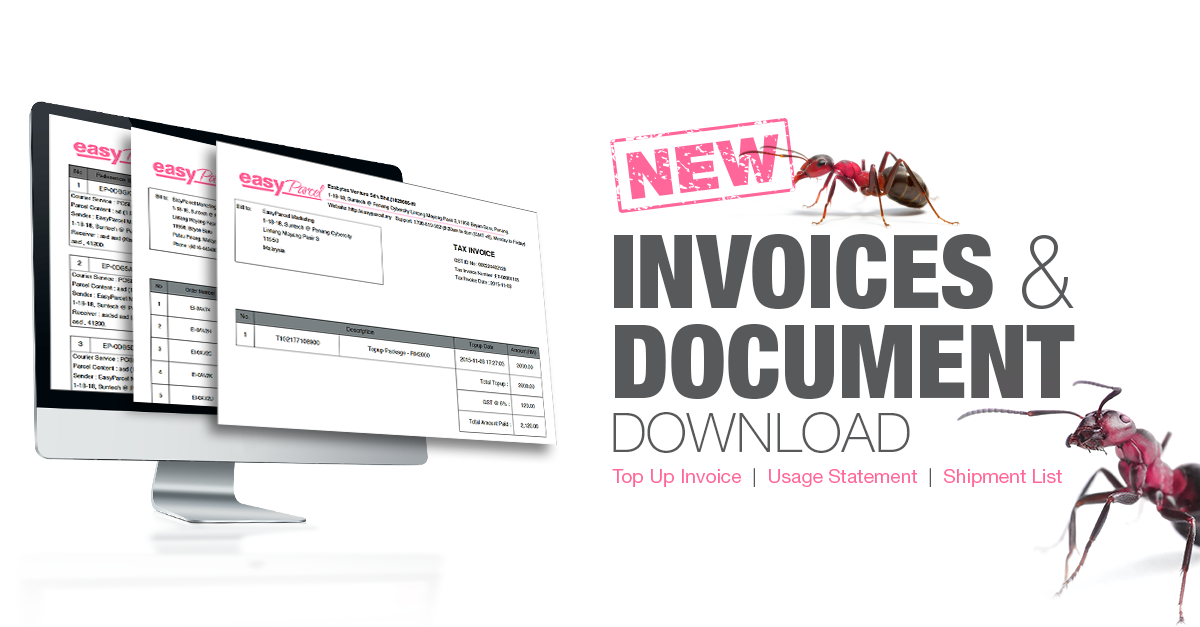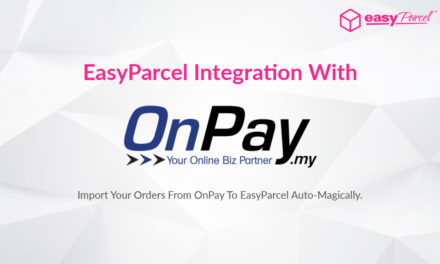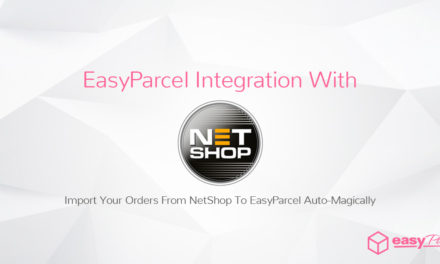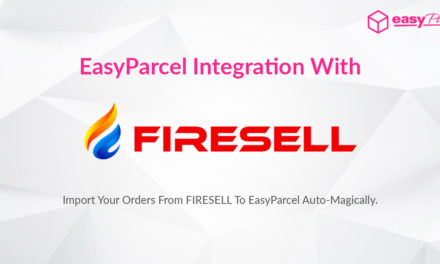Needed to keep track your top up history and your usage? No problem, now you will be able to download your top-up history and usage invoice. Here are the step by step guide to guide you in downloading the invoices and document you need:-

Step 1: Login to your account, select “My Credits” then click “Top Up History”.


Step 3: Select the date to filter your invoice.

Step 4: Click the “Download Invoice” button if you want to download all of the Invoices.

Step 5: Click the printer icon beside of the dedicated Invoice if you wish to download it separately.

Step 1: Login to your account, select “My Orders” then click “Invoices”.

Step 2: You can search your invoice by date or by invoice no.

Step 3: Then, select the invoices you would like to download.

Step 4: Click the “Apply” button to download the selected invoices or orders you want.

Step 1: Login to your account, select “All Shipments” then click “Domestic”.

Step 2: Select the shipment you want to download.

Step 3: Select on the “Download Shipment Detail” in the Column.

Step 4: Click the “Apply” button to download the selected invoices or orders you want.
Hope this step by step guide will be able help you download the invoice and document you want. If you have any feedback or comments regarding EasyParcel Version 3.3, please feel free to let us know. We would love to hear from you. Thank you.