
Goods news for all Bizapp merchants!
Bizapp will be joining as part of our EasyParcel integration family. You can now skip all hectic delivery booking process and have your orders booked easily. Follow our steps to learn about how to integrate your store with EasyParcel easily.
Setting Up Bizapp Integration

Step 1: Click “Integrations”

Step 2: Click “Add New Store”.

Step 3: Choose “Bizapp”.

Step 4: Fill Up Details and click “Submit” and your integration is completed.
Using Integrated Platform

Step 5: Click “Your Stores” and make sure your Bizapp is “Activated”.





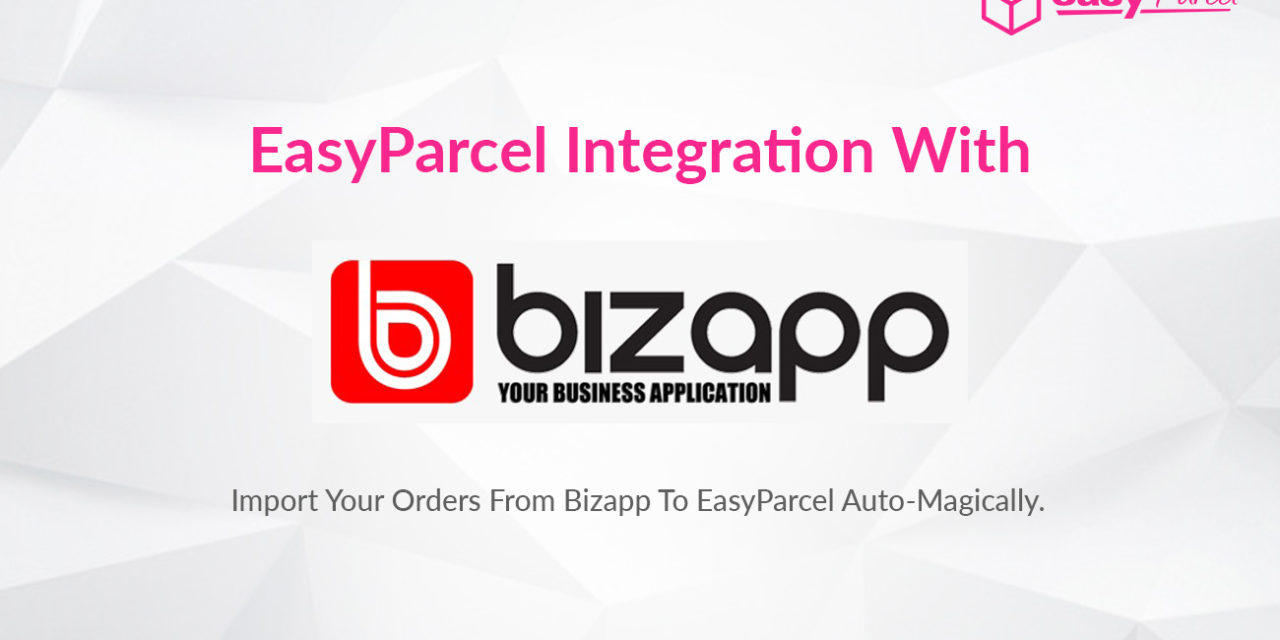










![[LIMITED TIME ONLY] Save Up To 50% With Aramex When Deliver To Japan](https://oldblog.easyparcel.my/wp-content/uploads/2018/11/1300x765_-_Aramex_Japan_promo-440x264.jpg)

![[HOT DEMAND] We Are Bringing The Promo Back](https://oldblog.easyparcel.my/wp-content/uploads/2016/11/1300x765-top-up-promo-nov-440x264.jpg)
![[NEW COURIER] AladdinCool – Coming Soon](https://oldblog.easyparcel.my/wp-content/uploads/2016/09/1300x765-aladdin-440x264.jpg)