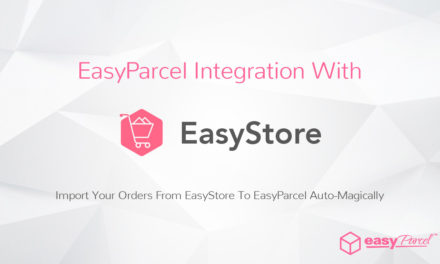Have you ever wanted to request the type of your flyers? You can do so now by using our new Flyer Request System. Below are the step by step guide to help you through the process:-
Flyer Request System Step by Step Guide

STEP 1: Click on “Account”.

STEP 2: Proceed by clicking “Flyer Request”.

STEP 3: After you have top up, a new request bar will appear below.

STEP 4: Choose the flyer you want. (*Subject to availability)

STEP 5: By default, the receive address will be you but you are allowed to change your address by clicking the “Edit Address” button.

STEP 6: Click the “Request” button to submit your request.

STEP 7: You can cancel request by clicking the “Cancel” button as long as it is in “Requested” status. Once it’s Approved, the request cannot be cancel anymore.

STEP 8: Once your request is approved, you will be able to track it by clicking the “Track” button. AirwayBill and some details will be displayed.

STEP 9: The tracking details will be displayed.
Hope this step by step guide will help you through this new feature. For those who top-up before 23/11/2015 will not be able to use this system, you will have to use the old method to request for flyers. If you have any feedback or comments regarding EasyParcel Version 3.3, please feel free to let us know. We would love to hear from you. Thank you.






![[NEW COURIER] AladdinCool – Coming Soon](https://oldblog.easyparcel.my/wp-content/uploads/2016/09/1300x765-aladdin-440x264.jpg)
![[HOLIDAY NOTICE] Hari Hol Almarhum Sultan Iskandar](https://oldblog.easyparcel.my/wp-content/uploads/2017/10/1300x765-johor-holiday-notice-blog-1-440x264.jpg)