How To Obtain 11street API Key
Using 11street Integration
** Your 11street orders must be in “Order Confirmed” > “Preparing For Shipping” status as below:-

#A: Make sure your order is in “Order Confirmed” status. Then click on the number.

#B: Next, you will need to make sure your order is in “Preparing For Shipping” status.
Step 3: To forward your order to payment, select your desired order or all order using the check box given.
OR
Step 5: Click “Send Merge” to merge your order if the orders have the same delivery address and you will be directed to payment process.
*Do take note that you are only able to import 11street orders once. The same 11street orders are not able to be imported again once you deleted in EasyParcel side.
There you have it, the step-by-step guide on how to integrate your 11street store and how to use it.
























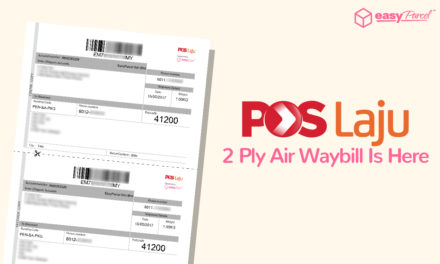

![[HOLIDAY NOTICE] Hari Keputeraan Sultan Johor](https://oldblog.easyparcel.my/wp-content/uploads/2017/03/1300X765-johor-holiday-notice-1-440x264.jpg)
