
Are you selling products in Lazada? Good news for you guys. Now you can eliminate the hefty tasks of placing each and every Lazada order individually. We are launching our Lazada Bulk Upload Tool.
All you have to do is “Download” > “Edit” > “Upload” and proceed to Checkout whenever you are ready.

STEP 1: Click on “Export”.

STEP 2: Proceed by clicking on “Export All Ready To Ship Orders”.

STEP 3: File will be generated and click on “Download”.

STEP 1: Click on “Send Parcel”.

STEP 2: Proceed by clicking “Bulk Upload”.

STEP 3: Once you have downloaded the XLS file from Lazada, add the 3 new columns stated and you’re ready to import the file into EasyParcel. You can proceed to check out whenever you are ready.
Hopefully this new bulk upload tool will help in easing your work such as individual order placement. If you have any enquiries, please do not hesitate to contact us at support@easyparcel.my.





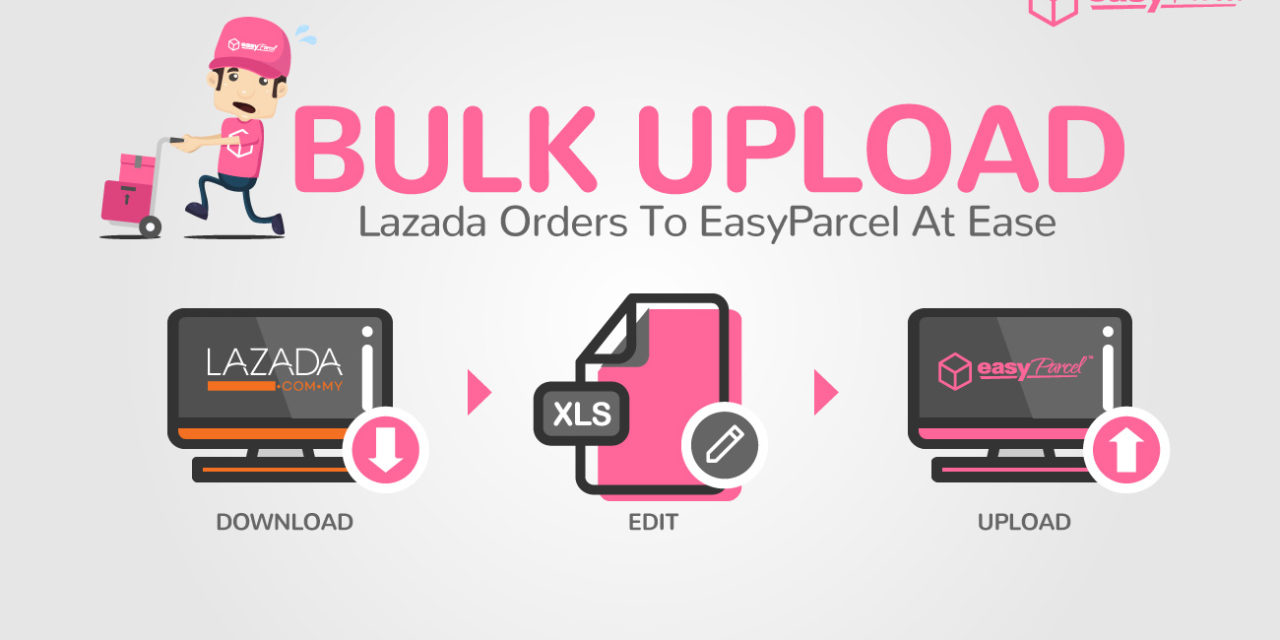

![[Tips & Tricks] “Don’t” When Attach Your Air Waybill To Make Delivery A Success](https://oldblog.easyparcel.my/wp-content/uploads/2018/06/MY-1-AWB-For-1-Parcel_1300x765_V8-440x264.jpg)
![[HOLIDAY NOTICE] Hari Keputeraan Sultan Pahang](https://oldblog.easyparcel.my/wp-content/uploads/2016/10/1300x765-Pahang-440x264.jpg)
![[NEW COURIER] UTS At Your Service Within East Malaysia From RM8.90!](https://oldblog.easyparcel.my/wp-content/uploads/2018/02/MY-UTS-Courier-Launching-main-banner_V8_1300x765-440x264.jpg)
![[HOLIDAY NOTICE] Awal Ramadan – 6th June 2016](https://oldblog.easyparcel.my/wp-content/uploads/2016/06/ramadan-440x264.jpg)