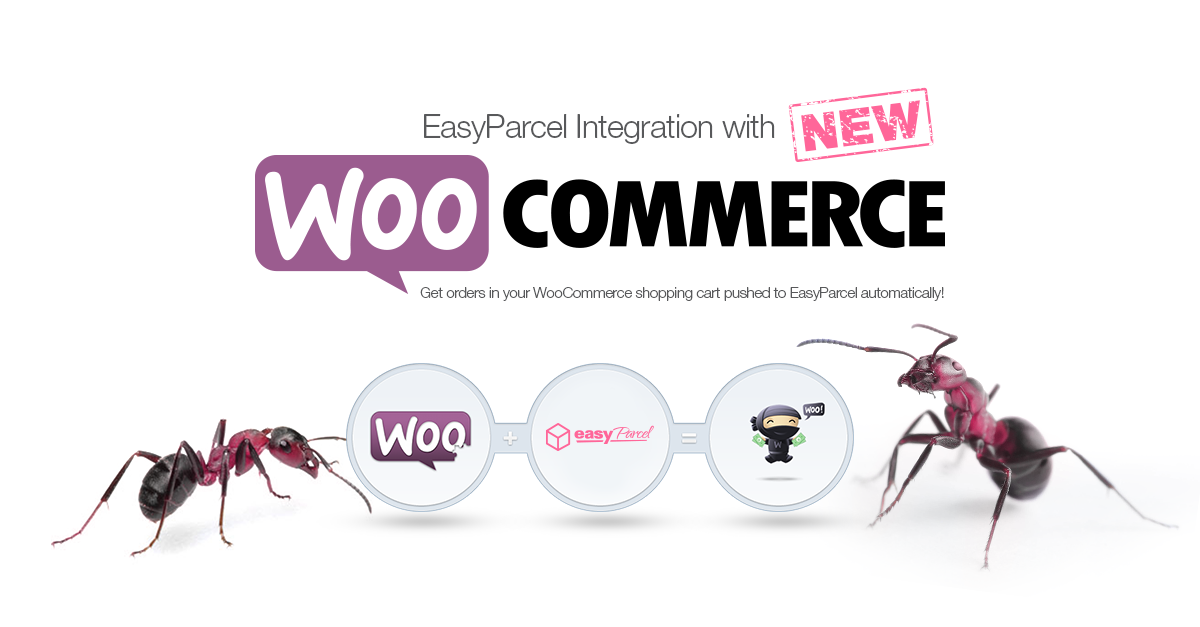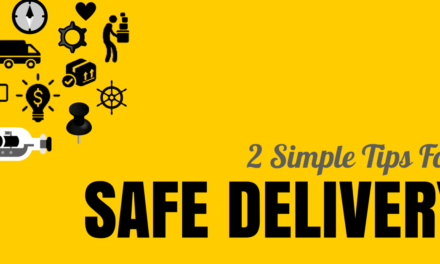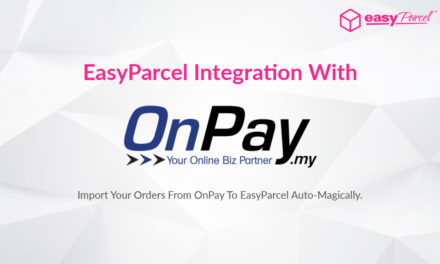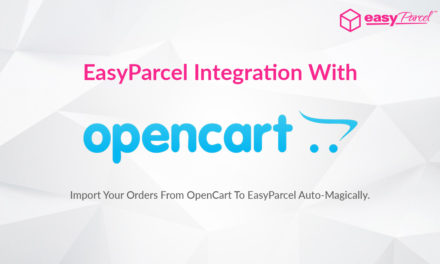Step 5: Fill up the details. For consumer key and consumer secret guided tutorial, click on the question mark symbol beside the bar.
Using WooCommerce Integration
Step 2: To import your order, click the “Import Item(s)” button. Your WooCommerce order must be in “Processing” status in your store for the “Import Item(s)” function to work or you can use our “Auto Import” function that will import your order every 4 hours.
Step 3: To forward your order to payment, select your desired order or all order using the check box given.
OR
Step 5: Click “Send to Merge” to merge your order if the orders have the same address and you will be directed to payment process.